How To Edit PDF
Acrobat is available for both Mac and Windows, with a subscription to Adobe Creative Cloud.
Follow these steps:
- Open Adobe Acrobat.
- Go to “File,” and click “Open.”
- Choose the PDF file you want to edit.
- Once your file opens, select “Edit PDF” from the toolbar on the right.
- If you want to edit text, place your cursor on the text you want to edit.
- Using the “Format” option at the top of the toolbar, select “Format.”
- To edit an image, place the cursor on the image you want to edit.
- Modify it by using the “Objects” option.
How to Edit a PDF on Mac
Apple provides every Mac with Preview, a free program that allows you to view and edit a PDF and other file types. With Preview, you can highlight text, include a signature, or add text and comments.
Add Text:
- Place your cursor where you want to insert text.
- Go to “Tools,” click on “Annotate,” select “Text,” and start typing.
- To change the font, size, or color, go to “View,” click on “Show Markup Toolbar,” and press A.
- You also can move the text box anywhere on the document.
Highlight Text:
- Select the text you want to highlight.
- Switch the highlight mode on or off by selecting.
- If you want to change the color of the highlight, or strikethrough or underline it, click and select an option.
- Anytime you select text, it will highlight as long as the highlight mode is selected.
- To review a highlight, control-click the text and chose “Remove Highlight.”
How to Edit a PDF on Windows
You probably have a copy of Microsoft Word already. Since Word 2013, you can open a PDF file directly and convert it to an editable Word document. You can then edit the document as needed. When finished, save the document as a PDF.
There are dozens of tools that allow you to edit a PDF on Windows; however, most of these come with a price. In additional to Acrobat Reader, Foxit Reader is a free and popular PDF editing tool.
Add Text:
- Go to the “Edit” menu.
- From the toolbar, select the “Edit Text” icon.
- To edit text, place the cursor where you want new text and start typing, or paste in your text.
- If you want to change the font, size, color, or alignment, you can pick those options.
Highlight:
Go to the Comment menu and choose from the following buttons:
- Highlight — Drag your cursor over the text you want to highlight. You can also select the color.
- Strikethrough — Select the text you want to strikethrough, and click on the “Strikethrough” button.
- Leave a note — If you want to leave detailed note, highlight the text and pick the “Note” option. You can type your comments in the area provided.
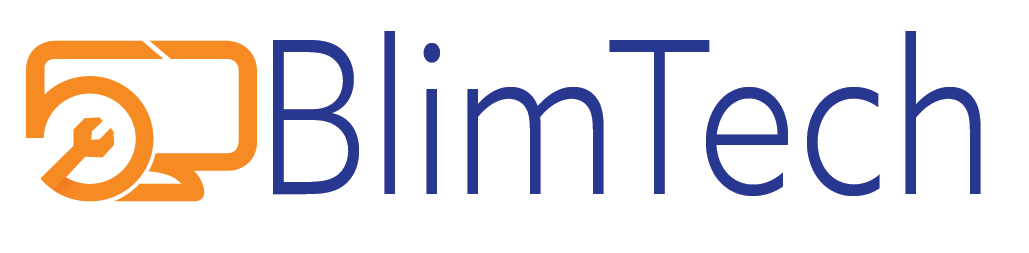
Leave a Reply