How to See Who’s On Your Wi-Fi
No matter whether you have a WiFi network on your home or your office. It is quite important to be able to see who’s on your Wi-Fi.
For businesses, monitoring the users using the WiFi network could help enforce strict connection limits or simply monitor the activity.
And, if you have a home network – you need to make sure that no one else abuses your WiFi and consumes your data usage limit (if it is a metered connection).
So, in this article, we shall mention a couple of useful tools/methods that anyone can follow to easily check who’s connected to the WiFi and potentially monitor the activity (for advanced usage).

Wireshark is a free and open-source network packet analyzer. You can monitor every bit of your network using Wireshark no matter what platform you’re on.
With this, it should be easy to check the number of devices/users connected to your network along with some important details like IP Address and so on.
Wireless Network Watcher is a free tool that focuses on scanning the devices connected to your network. So, if you have a Windows-powered system, you can download it from its official site.
Simply launch the app after getting it installed and you should see the devices connected to your network listed as shown in the image above.
No matter whether you have a WiFi network on your home or your office. It is quite important to be able to see who’s on your Wi-Fi.
For businesses, monitoring the users using the WiFi network could help enforce strict connection limits or simply monitor the activity.
And, if you have a home network – you need to make sure that no one else abuses your WiFi and consumes your data usage limit (if it is a metered connection).
So, in this article, we shall mention a couple of useful tools/methods that anyone can follow to easily check who’s connected to the WiFi and potentially monitor the activity (for advanced usage).
Using Wireshark (Windows/macOS/Linux)
Wireshark is a free and open-source network packet analyzer. You can monitor every bit of your network using Wireshark no matter what platform you’re on.
With this, it should be easy to check the number of devices/users connected to your network along with some important details like IP Address and so on.
Using Wireless Network Watcher (Windows)
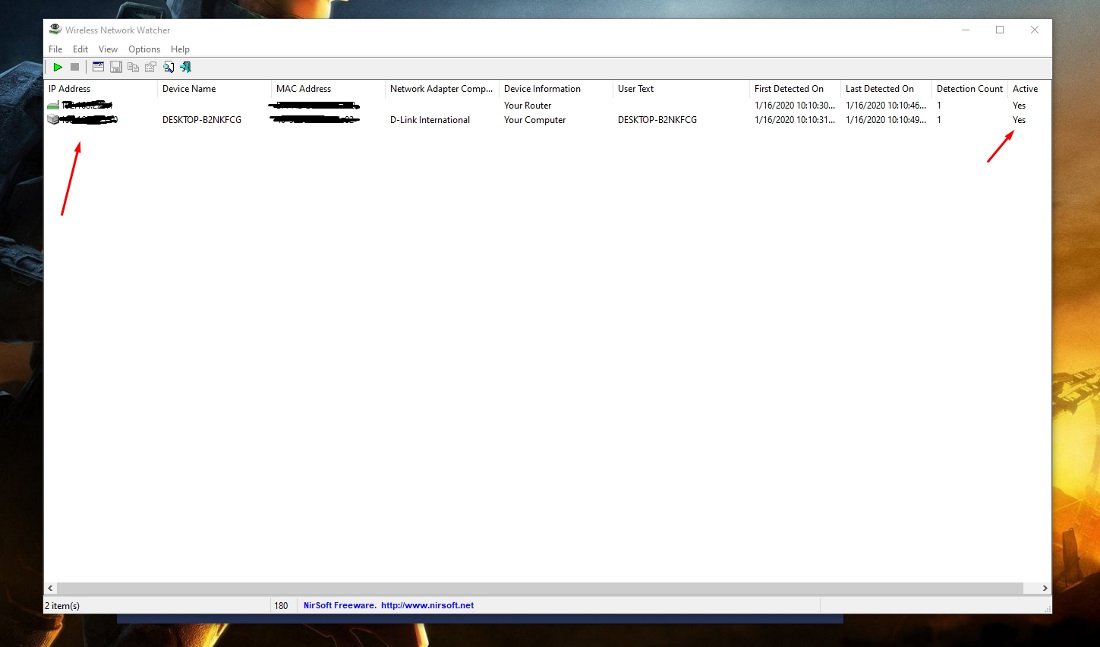
Wireless Network Watcher is a free tool that focuses on scanning the devices connected to your network. So, if you have a Windows-powered system, you can download it from its official site.
Simply launch the app after getting it installed and you should see the devices connected to your network listed as shown in the image above.
Using GlassWire (Windows)
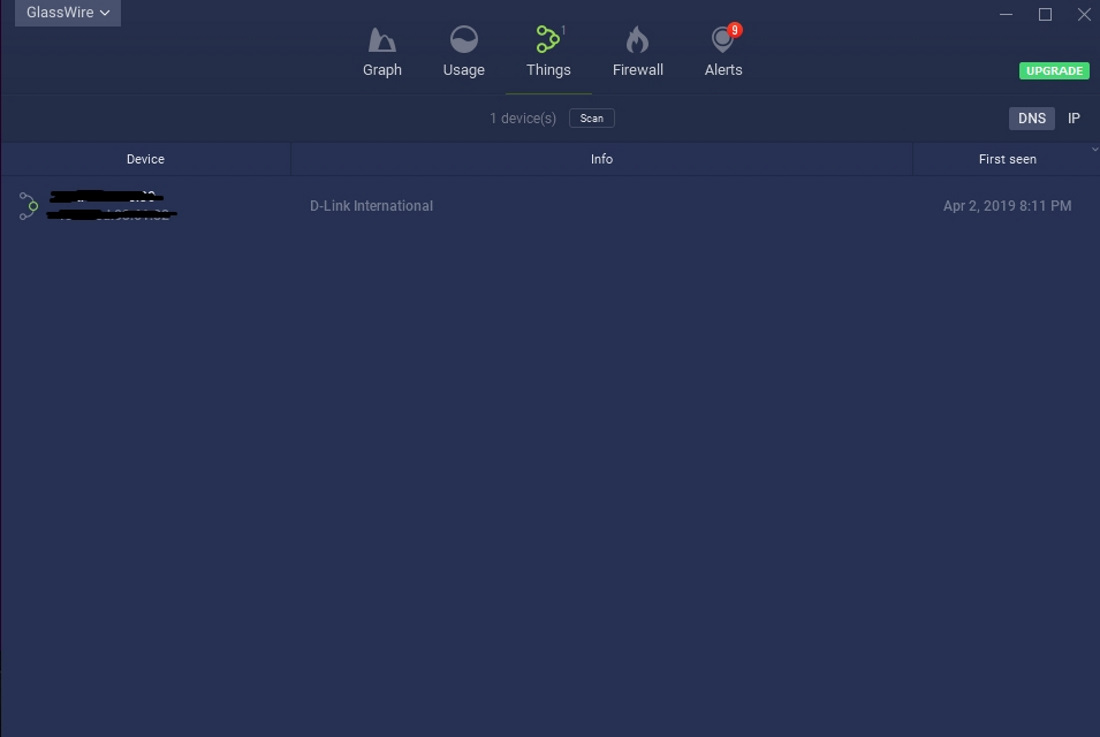
GlassWire is an incredibly popular network monitor and personal firewall. Primarily, it helps you detect which apps access the network (and when) to help you monitor the network activity closely and watch out for spyware.
But, in addition to that, GlassWire also lets you scan the list of devices/users connected to your network. So, you can easily see who’s using your WiFi using this on Windows.
What are you waiting for? it is time to investigate who enters your wi-fi without permission.
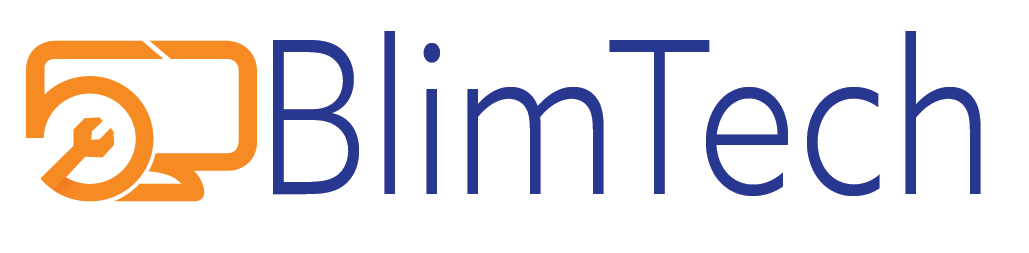
Leave a Reply